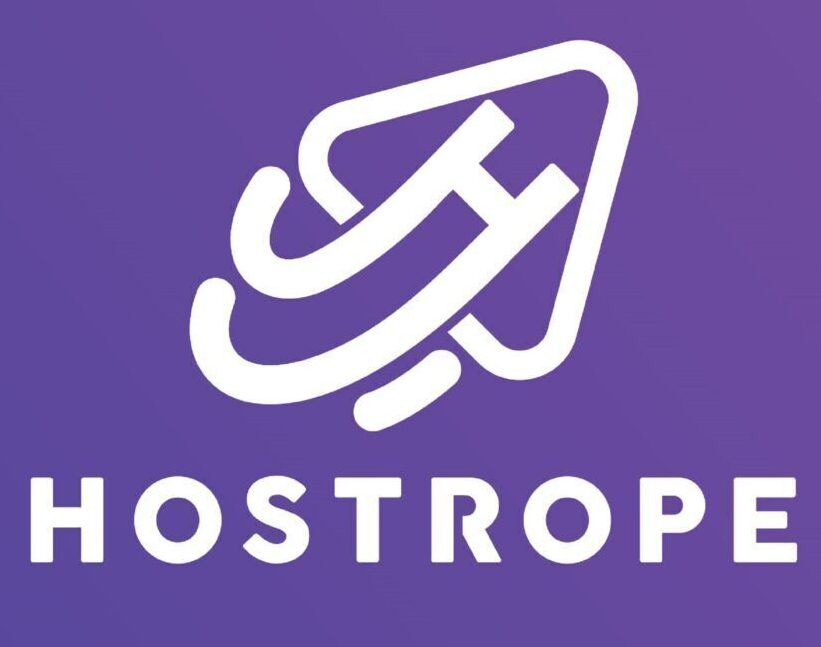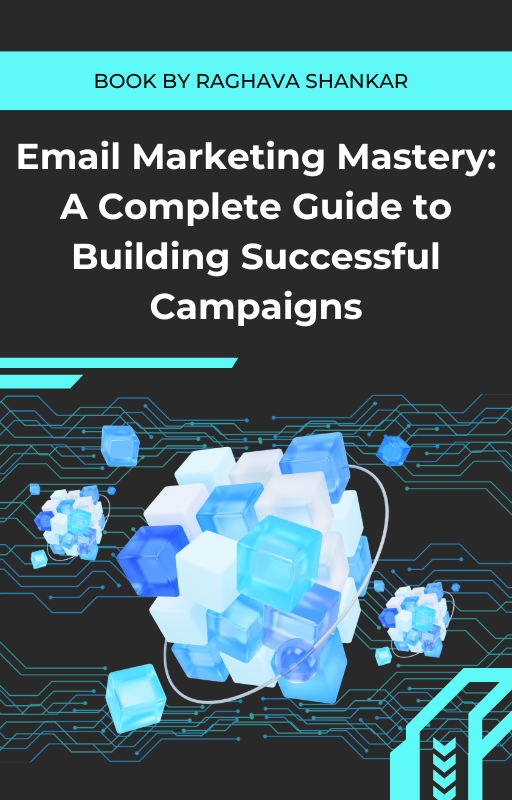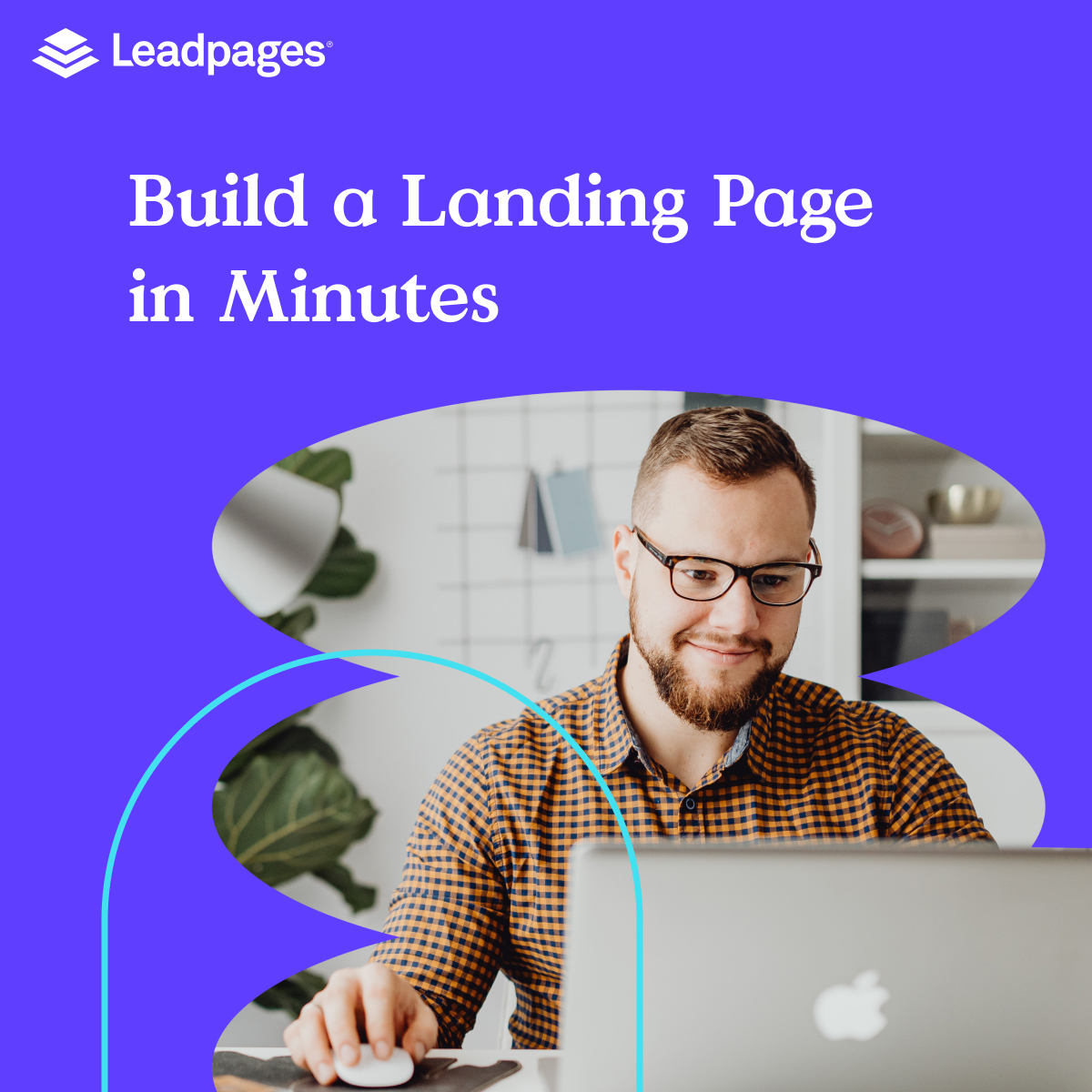If you’re new to GetResponse, this guide will walk you through setting up your account, navigating the dashboard, configuring essential settings, and creating your first campaign. By the end of this, you’ll have a clear understanding of how to leverage GetResponse for email marketing success.
1. Setting Up Your GetResponse Account
To kick off, let’s start with creating an account:
- Sign Up Process:
- Go to GetResponse.com and click on the Sign Up Free button.
- Enter your details: name, email, and create a strong password.
- Select the Get Started Free option to begin with a free trial (no credit card required initially), or choose a paid plan if you prefer.
- Plan Selection:
- GetResponse offers four main plans:
- Free: Perfect for beginners with up to 500 contacts.
- Email Marketing: Includes more tools and is ideal for small to medium-sized businesses.
- Marketing Automation: For businesses that want advanced automation options.
- Ecommerce Marketing: Best suited for ecommerce businesses that need features like abandoned cart recovery.
- Choose the plan that best matches your needs. You can always upgrade later as your business grows.
- GetResponse offers four main plans:
- Email Verification:
- After signing up, check your email for a verification message. Confirm it to fully activate your account, which also improves deliverability rates.
2. Navigating the GetResponse Dashboard
The dashboard is your central hub, where you can access and manage all your campaigns, lists, and tools. Here’s how to get acquainted with it:
- Overview of Main Dashboard:
- The main menu is on the left-hand side, featuring all of GetResponse’s core sections: Email Marketing, Automation, Webinars, Landing Pages, Forms and Pop-ups, and Reports.
- Each section has a dropdown list with more specific options. For example, under Email Marketing, you’ll see choices like Newsletters and Autoresponders.
- Dashboard Widgets:
- You’ll find widgets showing data like recent campaigns, open rates, clicks, and subscriber growth.
- Customize these widgets to prioritize the metrics most relevant to your goals.
- Quick Actions:
- These allow you to quickly initiate common tasks like creating a new email, setting up an automation, or launching a webinar. This is helpful for managing tasks more efficiently.
3. Configuring Initial Settings for Your Account
Properly setting up your account is essential to ensure your emails are sent smoothly and effectively. Let’s go over the initial configuration:
- Account Details:
- Go to Menu > Account Settings.
- Update your profile details like your business name, contact info, logo, and time zone. This information will be used in your campaigns to build brand credibility.
- Sender Email Address:
- Use a professional sender email address (e.g., name@yourdomain.com) rather than a generic provider like Gmail. This boosts deliverability and avoids spam folders.
- Under Email Addresses in Account Settings, verify any email address you plan to use to ensure your emails are delivered reliably.
- Default Language & Time Zone:
- In Account Settings > General, you can specify your default language and time zone. Setting the correct time zone helps with scheduling emails at the most optimal time for your audience.
- Opt-In Settings:
- Customize your opt-in method for contacts to join your email list. You can use Single Opt-In (easier for subscribers) or Double Opt-In (safer, ensures more verified email addresses).
4. Creating Your First Contact List
Before you start sending emails, you’ll need a contact list to store and manage your subscribers. Here’s how:
- Navigate to Contacts:
- In the main dashboard, go to Contacts > Lists. Click on Create List.
- Naming Your List:
- Give your list a relevant and specific name, like Newsletter Subscribers or Product Launch List. This will help you stay organized and target the right group.
- Setting Up Preferences:
- In List Settings, you can adjust preferences like welcome emails and subscription notifications.
- You may also set up custom fields (e.g., name, city) to personalize future emails.
- Enabling GDPR & Consent Options (if relevant):
- GetResponse has features for GDPR compliance. You can enable consent fields for data protection and transparency, which is especially important if you have subscribers in the EU.
5. Exploring and Utilizing Key GetResponse Features
GetResponse is packed with features to boost your marketing efforts. Here’s an overview of essential ones for beginners:
- Email Marketing:
- Navigate to Email Marketing and select Create Newsletter to start your first email campaign.
- Choose between Drag-and-Drop Email Editor for easy design customization or HTML Editor for more control.
- Use one of the many templates to save time or design a custom email from scratch.
- Autoresponders:
- Set up autoresponders to automate follow-ups, welcome emails, or nurture sequences.
- Under Email Marketing > Autoresponders, you can configure emails to send automatically at specific intervals, like one day after signup or a week after purchase.
- Landing Pages:
- Build high-converting landing pages by going to Landing Pages > Create Landing Page.
- Choose from professionally designed templates, customize it with your text, images, and opt-in forms.
- Connect it to your GetResponse account to directly capture leads into your lists.
- Forms and Pop-Ups:
- Use forms and pop-ups to capture visitors on your website. Navigate to Forms and Pop-Ups and design an inline form, exit pop-up, or fixed bar.
- GetResponse allows you to embed these forms on your website, blog, or landing pages.
6. Setting Up Basic Analytics and Tracking
Understanding how well your campaigns perform is crucial to ongoing success.
- Enabling Google Analytics:
- Connect your GetResponse account with Google Analytics under Reports to track site traffic, conversions, and user behavior.
- Using Campaign Reports:
- Go to Reports to access data like open rates, click-through rates, and engagement metrics for each campaign.
- Pay close attention to metrics like bounce rates and unsubscribes to identify areas for improvement.
- Setting Up A/B Testing:
- In Email Marketing > A/B Testing, you can test different subject lines, designs, or sending times to see which performs best. A/B testing helps you optimize your emails based on actual data.
7. Final Tips for Beginners on GetResponse
- Explore Automation Scenarios:
- Even if you’re new, check out Marketing Automation under Automation Workflows to automate processes like sending specific emails based on subscriber actions.
- Check Out the Resource Library:
- GetResponse offers tutorials and webinars to help you master specific tools. Use these resources for continuous learning.
- Engage with Customer Support:
- GetResponse provides chat and email support, along with a library of video guides and a blog packed with email marketing insights.
GetResponse is one of the most versatile and user-friendly tools for marketers at any level. With this guide, you’ll be equipped to make the most of your GetResponse account, setting you on a path toward creating engaging and effective email marketing campaigns.