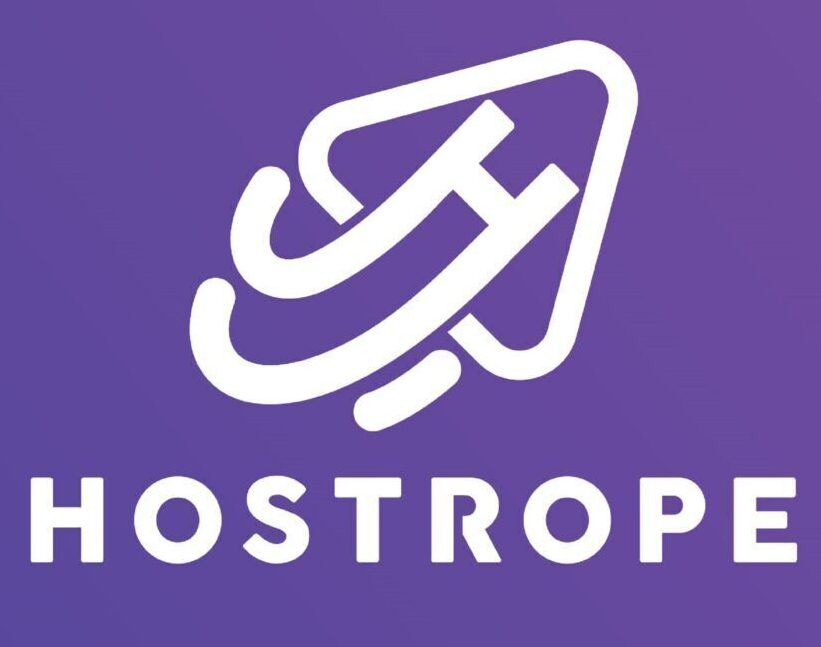Email personalization is no longer a nice-to-have—it’s a must if you want to engage your audience and boost open rates. HubSpot offers powerful personalization features that can transform your email marketing strategy from generic blasts to high-converting messages tailored for each subscriber.
In this blog post, we’ll walk you through how to personalize emails in HubSpot to increase open rates, click-throughs, and overall engagement.
Why Personalization Matters in Email Marketing
Personalized emails:
-
Boost open rates by addressing recipients directly.
-
Improve relevance based on user behavior or preferences.
-
Increase conversions by delivering the right message at the right time.
In fact, studies show that emails with personalized subject lines are 26% more likely to be opened.
1. Use Personalization Tokens in Subject Lines and Body
What Are Personalization Tokens?
In HubSpot, personalization tokens allow you to insert dynamic content based on CRM data. For example:
-
First name:
{{ contact.firstname }} -
Company name:
{{ contact.company }} -
Job title:
{{ contact.jobtitle }}
How to Use Them in HubSpot
-
Open your email editor.
-
Click into the subject line or email body where you want to insert personalization.
-
Click “Personalize” > Choose the appropriate token (e.g., contact’s first name).
-
Set a fallback value in case the data is missing.
Example Subject Line:
“{{ contact.firstname }}, here’s your exclusive offer!”
2. Segment Your Audience Smartly
HubSpot’s Smart Lists and static lists allow you to segment your contacts based on:
-
Lifecycle stage
-
Last email engagement
-
Location
-
Behavior (e.g., downloaded a guide, visited a pricing page)
How to Create a Smart List in HubSpot
-
Go to Contacts > Lists.
-
Click “Create List” > Choose Active List.
-
Set filters based on CRM properties or behavior (e.g., “Contact has opened at least one email in the past 30 days”).
-
Save and use this list to send highly relevant, personalized emails.
3. Use Smart Content Blocks
HubSpot lets you personalize email sections using Smart Content. This means different people see different versions of your email based on set rules.
Examples of Smart Content:
-
Show a special offer for leads but a case study for existing customers.
-
Display localized content for subscribers in different regions.
How to Add Smart Content:
-
Click into the email body.
-
Select the section you want to make smart.
-
Choose “Make smart” and set your rule (e.g., Lifecycle Stage = Customer).
4. Personalize Based on Email Engagement
Tailor emails based on previous interactions:
-
Send a re-engagement email if a subscriber hasn’t opened the last 3 emails.
-
Send a thank-you note to subscribers who clicked on a key link.
How to Set Up:
Use Workflows in HubSpot:
-
Go to Automation > Workflows.
-
Create a new workflow with a trigger (e.g., “Contact clicked on a specific link”).
-
Add actions like sending a personalized follow-up email.
5. Personalize Timing with Smart Send Features
HubSpot allows you to schedule emails based on time zones, increasing the chances your email lands in the inbox at the optimal time.
How to Do It:
-
While scheduling your email, check “Send in recipient’s time zone”.
-
Choose a time window (e.g., 8:00 AM local time).
-
HubSpot automatically adjusts the send time based on the contact’s IP-based location.
6. A/B Test Subject Lines with Personalization
Test personalized vs. non-personalized subject lines to see what works best.
Steps to A/B Test in HubSpot:
-
Create a new email and select “A/B Test”.
-
Add personalization to one subject line (e.g., “Hey {{ contact.firstname }}!”).
-
Compare it to a generic version.
-
HubSpot tracks the winner automatically based on open rates.
7. Use HubSpot CRM Data for Hyper-Personalization
Leverage deep CRM insights to go beyond the first name:
-
Recommend products based on past purchases.
-
Reference recent interactions like demo requests.
-
Use job titles to tailor B2B messages.
Example Email:
“Hi {{ contact.firstname }}, based on your recent visit to our pricing page, we thought you’d love this custom quote tool.”
Final Thoughts
Personalizing emails in HubSpot doesn’t have to be complicated. With tools like personalization tokens, smart content, segmentation, and automation, you can deliver highly relevant content that resonates with your audience.
By doing so, you’ll:
-
Build stronger relationships.
-
See higher open and click-through rates.
-
Drive more conversions from every email you send.
💡 Bonus Tip:
Enroll in HubSpot Academy’s Email Marketing Certification to deepen your personalization skills.
Affiliate Disclaimer:Transparency with our readers is very important to us, and we want to be upfront about how we earn revenue from this blog. Some of the links on this site are affiliate links, which means that we may receive a small commission if you click through and make a purchase. This comes at no additional cost to you