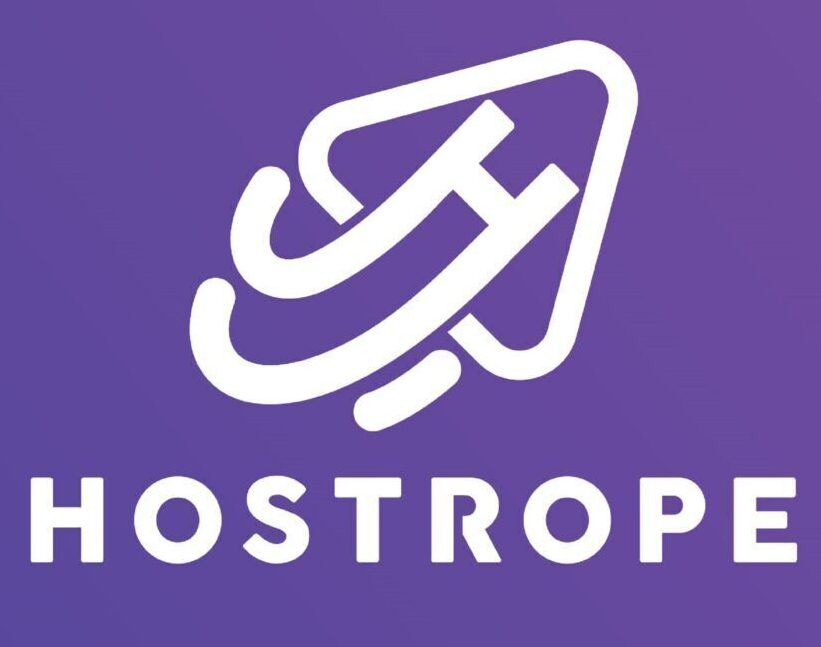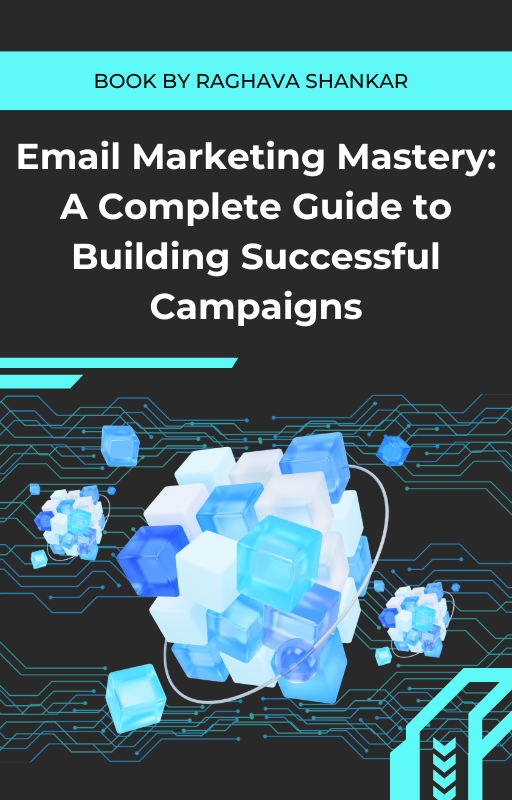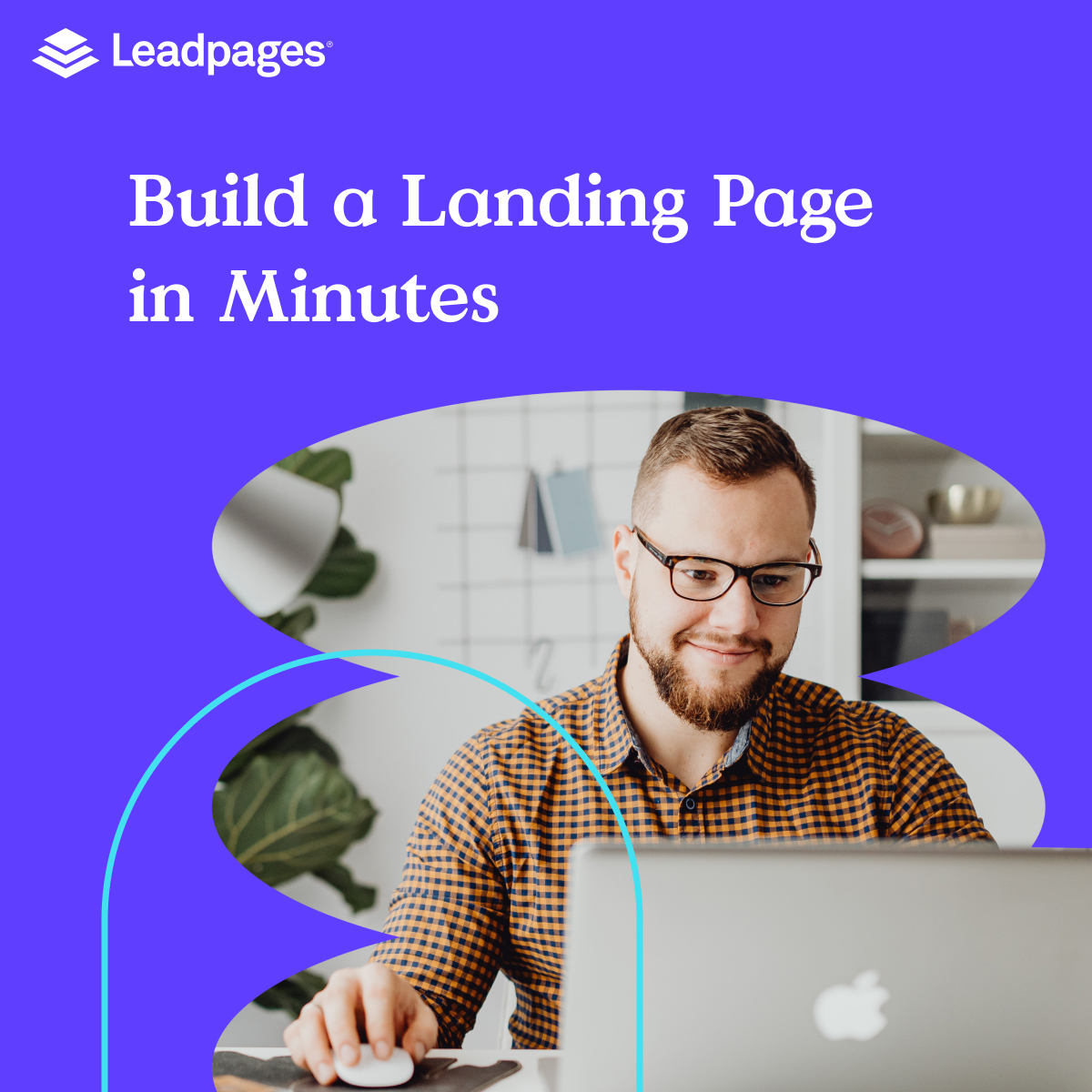In the digital age, effective marketing hinges on the ability to capture leads and convert them into customers. Landing pages play a crucial role in this process, serving as dedicated spaces where potential customers can learn more about your offerings and take action. Leadpages is a powerful tool that simplifies the creation of these pages, enabling users to design beautiful, high-converting landing pages without needing extensive technical skills. This guide will walk you through the entire process of getting started with Leadpages, from account setup to launching your first landing page.
Table of Contents
- What is Leadpages?
- Why Use Leadpages?
- Step 1: Signing Up for an Account
- Step 2: Setting Up Your Profile
- Step 3: Exploring Leadpages Features
- 5.1 Dashboard Overview
- 5.2 Templates
- 5.3 Integrations
- 5.4 Analytics
- 5.5 A/B Testing
- Step 4: Creating Your First Landing Page
- Step 5: Analyzing Performance
- Best Practices for Effective Landing Pages
- Conclusion
What is Leadpages?
Leadpages is a cloud-based software that allows users to create high-quality landing pages, pop-ups, and alert bars. It’s designed for marketers, entrepreneurs, and small business owners who want to capture leads, drive traffic, and convert visitors into customers. With a user-friendly drag-and-drop interface, Leadpages makes it easy to build professional-looking pages without any coding knowledge.
Key Features of Leadpages
- Drag-and-Drop Editor: Easily customize templates to suit your brand.
- Mobile Responsive: All pages are optimized for mobile devices.
- Integrations: Connect with various email marketing services and CRM platforms.
- Analytics: Track performance and optimize campaigns.
- A/B Testing: Test different versions of your landing pages to improve conversion rates.
Why Use Leadpages?
Choosing the right landing page builder can significantly impact your marketing success. Here are a few reasons why Leadpages stands out:
- Ease of Use: No technical skills are required. The intuitive interface allows anyone to create a landing page in minutes.
- Conversion Focused: Leadpages is designed with conversion in mind, providing features that help maximize lead capture and sales.
- Versatility: Whether you need a simple opt-in page or a detailed sales page, Leadpages has templates to fit your needs.
- Support and Resources: Leadpages offers excellent customer support, tutorials, and resources to help users make the most of the platform.
Step 1: Signing Up for an Account
1.1 Choosing the Right Plan
To get started with Leadpages, visit Leadpages.com. You’ll find different pricing plans catering to various needs:
- Standard Plan: Basic features for small businesses or solo entrepreneurs.
- Pro Plan: Advanced features, including A/B testing and online sales capabilities.
- Advanced Plan: Comprehensive features for larger businesses with extensive marketing needs.
1.2 Creating Your Account
- Start the Sign-Up Process
Click on the “Get Started” button to initiate the registration process. - Fill in Your Details
You’ll be prompted to enter your name, email address, and a secure password. Make sure to use a valid email address, as you’ll need it for verification. - Choose a Payment Option
Depending on the plan you selected, you may be asked to enter your payment information. Remember, if you’re trying the free trial, you won’t be charged until the trial period is over. - Confirmation Email
After completing the signup process, check your inbox for a confirmation email. Click the link provided to verify your account.
Step 2: Setting Up Your Profile
2.1 Logging into Your Account
Once your email is confirmed, head back to the Leadpages homepage and log into your account using the credentials you just created.
2.2 Completing Your Profile
- Profile Settings
Once logged in, navigate to your profile settings by clicking on your profile icon in the upper right corner. - Business Information
Enter your business name, website URL, and any relevant details that will appear on your landing pages. - Profile Picture
Optionally, you can upload a profile picture to personalize your account.
2.3 Connecting Your Domain
If you have a custom domain you want to use for your landing pages, follow these steps:
- Navigate to Domain Settings
Click on the “Domains” tab in the left sidebar. - Add Domain
Click the “Add Domain” button and enter your custom domain name. - Update DNS Settings
Follow the provided instructions to update your DNS settings with your domain registrar. - Verify Connection
Once you’ve updated your DNS settings, return to Leadpages to verify that your domain is connected correctly. 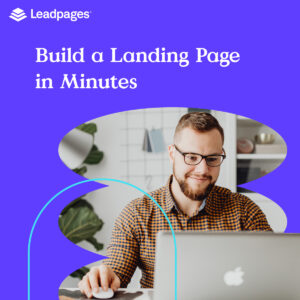
Step 3: Exploring Leadpages Features
3.1 Dashboard Overview
After setting up your profile, take some time to familiarize yourself with the Leadpages dashboard.
- Main Menu: The left sidebar contains options for creating new pages, viewing analytics, and accessing templates.
- Recent Activity: The dashboard displays your recent landing pages and their performance metrics.
- Notifications: Keep an eye on any alerts or notifications that may help you optimize your use of the platform.
3.2 Templates
Leadpages offers a vast library of templates to jumpstart your landing page creation process.
- Template Categories
Browse through categories such as Lead Generation, Sales, Webinars, and more to find a template that suits your needs. - Filtering Options
Use filters to narrow down templates by layout, style, or purpose. - Previewing Templates
Click on a template to view a detailed preview. This allows you to see how the page will look and function before committing.
3.3 Integrations
Leadpages integrates with numerous third-party applications to enhance its functionality.
- Connecting to Email Marketing Services
Navigate to the “Integrations” tab in the left sidebar. Here, you can connect Leadpages to popular email services like Mailchimp, ConvertKit, and AWeber. - Payment Processors
If you plan to sell products directly from your landing page, connect payment processors like PayPal or Stripe. - CRM and Other Tools
Integrate with CRM systems to manage your leads effectively.
3.4 Analytics
Understanding how your landing pages perform is crucial for ongoing success.
- Accessing Analytics
Click on the “Analytics” tab in the dashboard to view metrics related to your landing pages. - Key Metrics
Track important metrics such as:- Conversion Rate: The percentage of visitors who complete the desired action (e.g., filling out a form).
- Page Views: The total number of times your landing page has been viewed.
- Leads Collected: The number of leads generated through your landing page.
- Using Data for Optimization
Analyze the data to identify areas for improvement. For instance, if a landing page has a low conversion rate, consider testing different headlines, images, or calls-to-action.
3.5 A/B Testing
A/B testing allows you to compare two versions of a landing page to see which performs better.
- Setting Up A/B Tests
In the dashboard, select a landing page you want to test. Click on the “A/B Test” option and follow the prompts to create a variant. - Testing Variables
Test elements like headlines, button colors, or images. Make sure to only change one variable at a time for accurate results. - Analyzing Results
After running the A/B test for a sufficient period, review the performance of each variant. Use the winning version as your primary landing page.
Step 4: Creating Your First Landing Page
Creating your first landing page is an exciting step! Here’s a detailed breakdown of the process.
4.1 Choosing a Template
- Start a New Page
Click on the “Create New Landing Page” button on your dashboard. - Selecting a Template
You’ll be directed to the template library. Choose a template that fits your needs, keeping in mind the goals of your landing page (e.g., lead capture, sales, webinar sign-ups). - Consider Your Audience
Think about your target audience and what type of design and messaging will resonate with them.
4.2 Customizing Your Page
- Access the Editor
After selecting your template, click “Edit” to open the drag-and-drop editor. - Editing Text
Click on text blocks to customize headings, subheadings, and body text. Use persuasive language that encourages action. - Modifying Images
To change images, click on the image block. You can upload your images or choose from the built-in image library. - Adding New Elements
Use the left sidebar to add new elements:- Forms: For lead capture.
- Buttons: Encourage users to take action.
- Videos: To enhance engagement.
- Arranging Layout
Drag and drop elements to arrange them as you wish. Make sure to maintain a clean and organized layout.
4.3 Setting Up Your Lead Capture Form
- Adding a Form
If your goal is to collect leads, add a form element to your page. Click on “Forms” in the left sidebar and drag the form element to your page. - Customizing Form Fields
Click on the form to edit fields. Common fields include:- Name: To personalize communication.
- Email Address: The primary contact information for lead capture.
- Connecting to Your Email Service
Under the form settings, connect your form to your email marketing service. This ensures that captured leads are automatically added to your mailing list. - Setting Up Notifications
Configure notifications to alert you whenever someone submits the form.
4.4 Adjusting Page Settings
- Access Page Settings
Click on the “Settings” tab at the top of the editor. - Page Title and Meta Description
Enter a clear title and meta description. This information is crucial for SEO and helps search engines understand the content of your page. - Thank You Page
Decide what happens after a visitor submits the form. You can redirect them to a thank you page or display a success message on the same page.
4.5 Previewing Your Page
Before publishing, it’s essential to preview your page to see how it will look to visitors.
- Click Preview
In the editor, click the “Preview” button to see your landing page in action. - Check Mobile Responsiveness
Use the mobile view option to ensure your page looks good on mobile devices. Given the significant amount of traffic that comes from mobile users, this step is crucial. - Make Final Adjustments
Based on your preview, make any necessary adjustments to layout, text, or images.
4.6 Publishing Your Page
- Publish Your Page
Once you’re satisfied with the design and functionality, click the “Publish” button. - Choose Your URL
Leadpages will generate a URL for your landing page. You can customize it to reflect your branding. - Share Your Landing Page
Promote your landing page through your website, email campaigns, and social media channels.
Step 5: Analyzing Performance
After publishing your landing page, tracking its performance is crucial to understanding its effectiveness.
5.1 Accessing Analytics
- Navigate to the Analytics Tab
Click on the “Analytics” tab in the dashboard to access performance metrics. - Review Key Metrics
Focus on metrics such as:- Conversion Rate: This indicates how well your landing page converts visitors into leads or customers.
- Traffic Sources: Understand where your visitors are coming from (e.g., social media, organic search, email).
- Identify Trends
Analyze data over time to identify trends. For instance, if you notice a spike in traffic on certain days, consider what actions you took to drive that traffic.
5.2 Using Data for Optimization
- Identifying Low-Performing Pages
Use the analytics data to identify pages with low conversion rates. Review their design and messaging to determine areas for improvement. - Implementing Changes
Make adjustments based on your findings. This could include changing headlines, adjusting calls-to-action, or improving the layout. - Continuous Testing
Keep testing and optimizing your landing pages based on analytics data. This iterative process will lead to improved performance over time.
Best Practices for Effective Landing Pages
Creating an effective landing page is not just about the tools you use; it also involves understanding the principles of good design and user experience. Here are some best practices to keep in mind:
6.1 Keep It Simple
Avoid cluttering your landing page with unnecessary information or elements. A clean and focused design helps direct visitors’ attention to the primary goal of the page.
6.2 Craft Compelling Headlines
Your headline is often the first thing visitors see. Make sure it’s clear, concise, and engaging. It should communicate the value of what you’re offering.
6.3 Use High-Quality Images
Visuals play a significant role in user engagement. Use high-quality images that are relevant to your content and enhance the overall aesthetic of your landing page.
6.4 Optimize for Mobile
With a growing number of users accessing the web on mobile devices, ensure your landing pages are optimized for mobile viewing. Use Leadpages’ mobile preview feature to check responsiveness.
6.5 Clear Calls-to-Action
Your call-to-action (CTA) should be prominent and persuasive. Use action-oriented language and make sure the button stands out visually.
6.6 Leverage Social Proof
Including testimonials or reviews can build trust and credibility. If applicable, display social proof to reassure visitors that your offering is valuable.
6.7 A/B Testing
Regularly run A/B tests to optimize your landing pages. Testing different headlines, layouts, and CTAs can help you discover what resonates best with your audience.
Conclusion
Getting started with Leadpages is a straightforward process that empowers you to create high-converting landing pages without needing technical expertise. By following this comprehensive guide, you’ve learned how to set up your account, explore key features, and design your first landing page. Remember to leverage analytics to continuously optimize your pages for better performance.
As you gain experience with Leadpages, don’t hesitate to experiment with different strategies, templates, and designs. The more you engage with the platform, the more effective your landing pages will become in capturing leads and driving conversions. Happy landing page building!